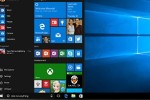by Gabriela Harris, Wharton Student Computing
Windows 10 has arrived and now you’re faced with a decision: to upgrade or not to upgrade. Wharton Computing has been discussing the pros and cons of upgrading, and we have some initial impressions to share.
Some impressive new features we like…

The familiar Start Menu is reintroduced and better than ever. Laptop and desktop users alike were driven to frustration whenWindows 8 introduced us to the Start Screen, which was clearly directed towards touch-screen users rather than the mouse-and-keyboard folk. Luckily, the Start Menu that we know and love is back with Windows 10, and is customizable with live tiles that can be resized and re-ordered conveniently.
There is a comprehensive search tool at your fingertips. Named after the shrewd video game character Cortana, Windows introduces a clever personal assistant to make tasks easier. Ask her to track packages, update calendars or tell you jokes; Cortana can do it all, and more. Siri, move over!
You can see screens side-by-side. In a much-needed upgrade, Windows 10 allows you to multitask in a new way with virtual desktops. You can juggle multiple active desktops and also snap some screens into place while moving others around at the same time. Essentially, it makes it easier to balance multiple projects even when screen-space is limited.
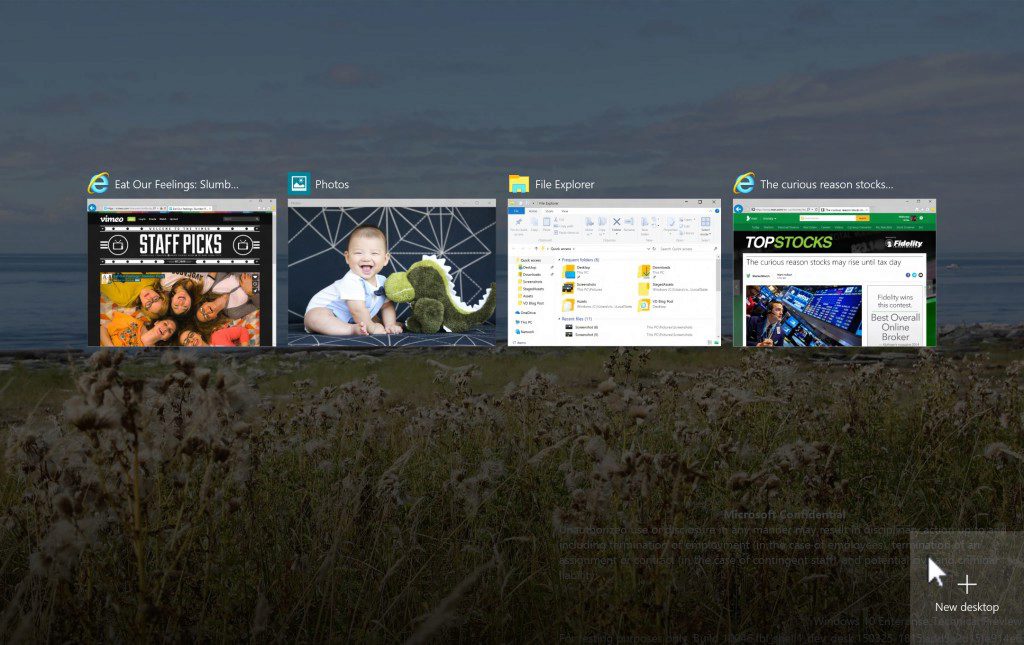
It gives you a customizable action center. Windows 10’s new side panel facilitates easy adjustments to screen brightness, volume control and QuietHours, as well as notification preferences.
You don’t need to register for a Microsoft account. While Windows 8 required a Microsoft account at startup, Windows 10 does nothing of the kind. It provides a “Skip This Step” option when asking for your login information, so you can opt to use a local account if you so choose. This extends to use of the mail application, as well, which you can now use with your Gmail account.
It is much safer than its predecessor. Device Guard is a combination of hardware and software security that works in tandem to protect your computer from attacks. When enabled, it restricts the operating system to run only trusted applications. You can tailor the service to suit your privacy needs with ease.
But before you upgrade, you should know:
 It’s a free upgrade, for now. Until July 2016, cost doesn’t have to be a deciding factor. However, you need to act soon. Microsoft has released the price-point for this upgrade and it’s not cheap! Depending on which package you choose, upgrading will cost you anywhere from $99-$199.
It’s a free upgrade, for now. Until July 2016, cost doesn’t have to be a deciding factor. However, you need to act soon. Microsoft has released the price-point for this upgrade and it’s not cheap! Depending on which package you choose, upgrading will cost you anywhere from $99-$199.
It is integrated with cloud services, for better or for worse. Even when turning off Cortana and OneDrive, it looks like Windows 10 continues to send data back to the Microsoft servers. Although most articles suggest that this is innocuous, and Microsoft has responded to concerns assuring users that their search or usage data is not communicated to servers, users are rightfully concerned.
Forced updates may “kill” your drivers. With no option to opt-out or delay, Windows 10 will automatically force  updates. The downside is that it may require reinstallation of drivers for applications or peripherals (such as printers). Of course, this isn’t all that different from the automatic updates delivered from Chrome or Firefox, so it’s not an unprecedented procedure.
updates. The downside is that it may require reinstallation of drivers for applications or peripherals (such as printers). Of course, this isn’t all that different from the automatic updates delivered from Chrome or Firefox, so it’s not an unprecedented procedure.
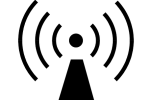 Wharton students may have trouble with Wi-Fi connectivity. If students stay connected to one access point while walking around, the Wi-Fi Sense may present some difficulties. Also, please be aware that Wi-Fi Sense may share your Wi-Fi passwords with your Facebook friends and the contacts stored on your phone and laptop. If you run into trouble while using APN, you can disable this feature, by adding “_optout” to the end of your network name. For example, change “MyHomeNetwork” to “MyHomeNetwork_optout” to keep WiFi sense from interfering.
Wharton students may have trouble with Wi-Fi connectivity. If students stay connected to one access point while walking around, the Wi-Fi Sense may present some difficulties. Also, please be aware that Wi-Fi Sense may share your Wi-Fi passwords with your Facebook friends and the contacts stored on your phone and laptop. If you run into trouble while using APN, you can disable this feature, by adding “_optout” to the end of your network name. For example, change “MyHomeNetwork” to “MyHomeNetwork_optout” to keep WiFi sense from interfering.
The start menu isn’t responding on some installations. Some users are reporting that the start menu doesn’t open when clicked. Additionally, users find that this problem freezes their search box. This is caused by a bug, and a quick Google search will offer some solutions about how to reactivate the
search feature and start menu.
Still curious?
Schedule time with a tech advisor at Wharton Computing to learn the latest tips and tricks regarding an upgrade to Windows 10!